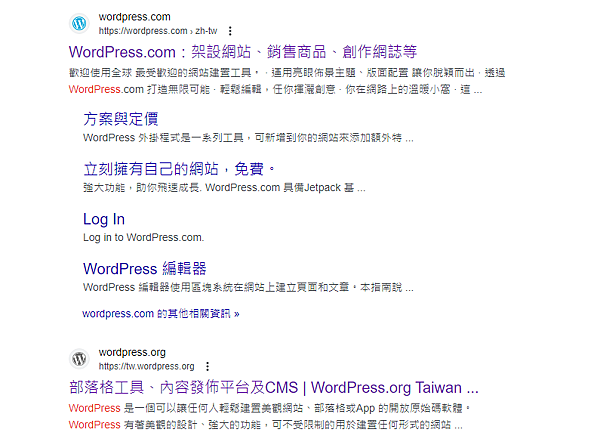
STEP.1 下載worldpress
https://tw.wordpress.org/download/#download-install
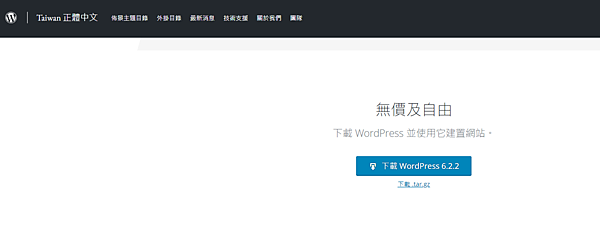
環境需求:
建議採用執行 PHP 7.4 及MySQL 5.7 或更新版本的伺服器,
建議在 Apache 或 Nginx 這兩種最適合執行 WordPress 的網頁伺服器中擇一使用
STEP.2 PHP
https://windows.php.net/download#php-8.2
載下來的php整包解壓縮跟nginx放在一起
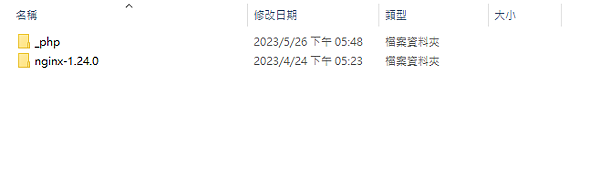
把php目錄中的php.ini-production複製一份,並改名為php.ini,修改配置
添加系統變數, 否則會報錯php指令not found
php -v bash: php: command not found
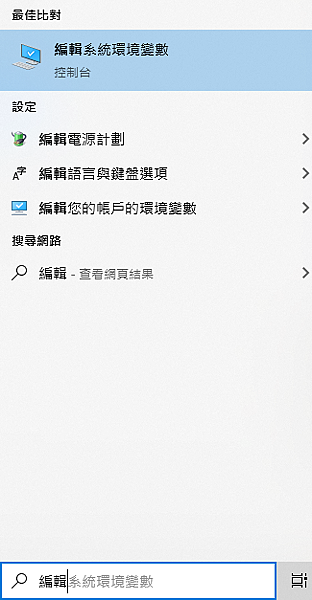
整個php路徑塞進path裡
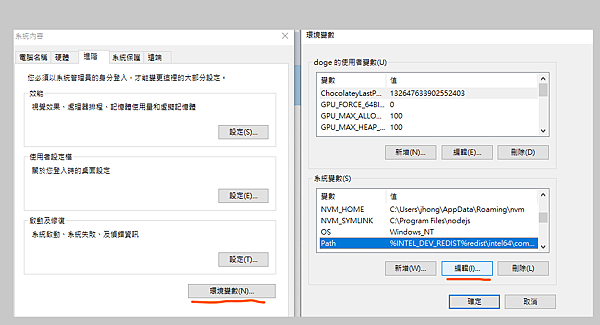
php -v
PHP 8.2.6 (cli) (built: May 9 2023 16:07:30) (NTS Visual C++ 2019 x64)
Copyright (c) The PHP Group
Zend Engine v4.2.6, Copyright (c) Zend Technologies
STEP.3 NGINX
nginx教學可以參考這篇:
nginx官網上有快速配置worldpress參考:
Unix socket:server unix:/tmp/php-cgi.socket;這行代碼在Windows中不適用,
因為Windows並不支持Unix sockets。
要更改include fastcgi_params;這行代碼的路徑,
以匹配您的Nginx安裝目錄中fastcgi_params文件的實際路徑。
例如,
如果fastcgi_params位於conf資料夾中,則應該更改為include conf/fastcgi_params;
# Upstream to abstract backend connection(s) for php upstream php { server unix:/tmp/php-cgi.socket; server 127.0.0.1:9000; } server { ## Your website name goes here. server_name domain.tld; ## Your only path reference. root /var/www/wordpress; ## This should be in your http block and if it is, it's not needed here. index index.php; location = /favicon.ico { log_not_found off; access_log off; } location = /robots.txt { allow all; log_not_found off; access_log off; } location / { # This is cool because no php is touched for static content. # include the "?$args" part so non-default permalinks doesn't break when using query string try_files $uri $uri/ /index.php?$args; } location ~ \.php$ { #NOTE: You should have "cgi.fix_pathinfo = 0;" in php.ini include fastcgi_params; fastcgi_intercept_errors on; fastcgi_pass php; #The following parameter can be also included in fastcgi_params file fastcgi_param SCRIPT_FILENAME $document_root$fastcgi_script_name; } location ~* \.(js|css|png|jpg|jpeg|gif|ico)$ { expires max; log_not_found off; } }
上面php到位+nginx配置完+worldpress就定位
STEP.4 MySQL 資料庫
- 資料庫名稱
- 資料庫使用者名稱
- 資料庫密碼
- 資料庫主機位址
- 資料表前置詞 (用於在單一資料庫中安裝多個 WordPress)
這些資訊會用於建立 wp-config.php 檔案。
如果因故導致無法自動建立檔案,請不必擔心,
這時只需要將資料庫相關資訊填入網站組態檔案中即可。
安裝人員也可以在文字編輯器中開啟 wp-config-sample.php 並填寫必要的資訊,
然後將檔案另存為 wp-config.php
載mysql資料庫
https://dev.mysql.com/downloads/file/?id=518834
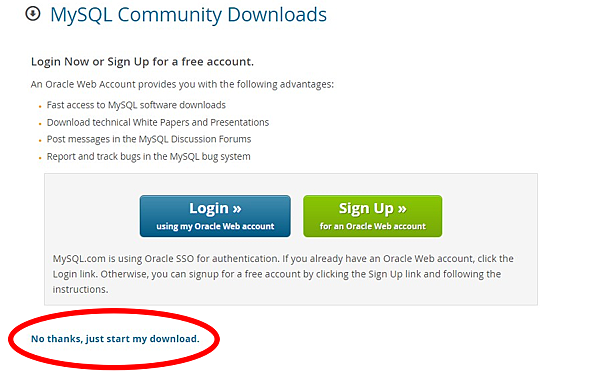
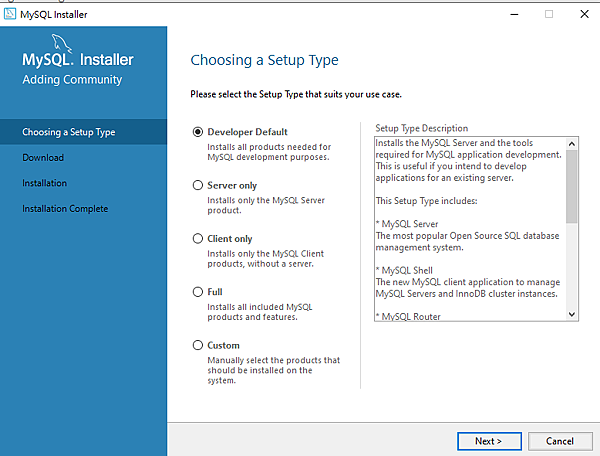
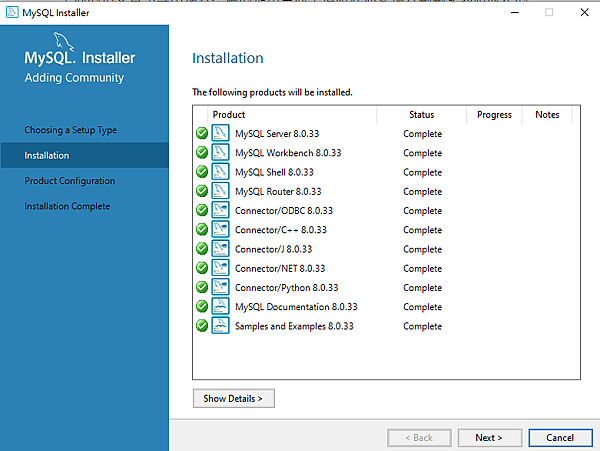
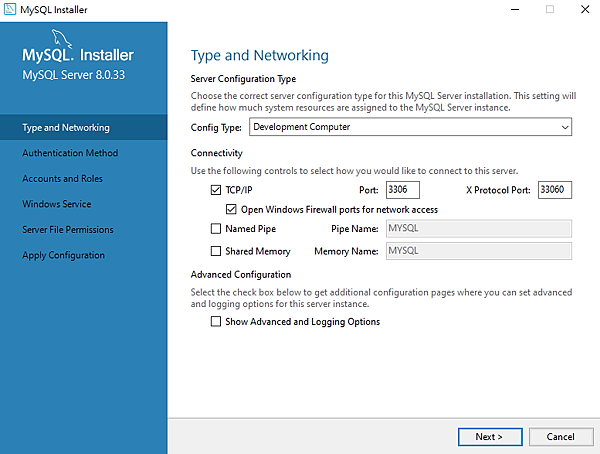
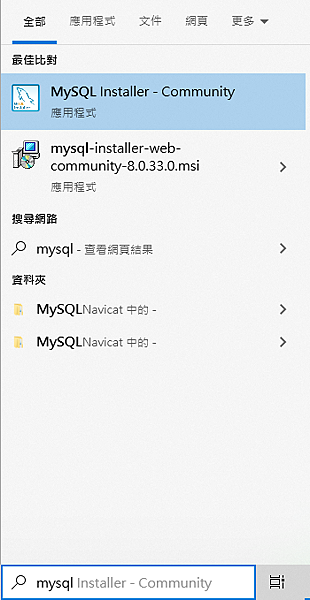
進到安裝位置 bin
進入MySQL Shell
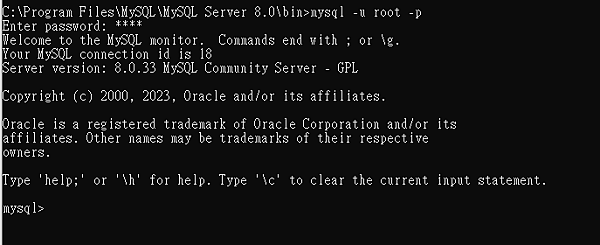
退出MySQL的Shell的話,可以使用exit退出

MySQL shell 裡建一個database 備用:
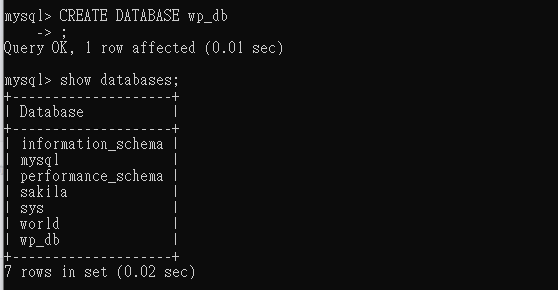
STEP.5 運行
啟動PHP CGI服務給nginx使用 :
php-cgi.exe -b 127.0.0.1:9000 -c php.ini
光標在那閃閃閃是正常的
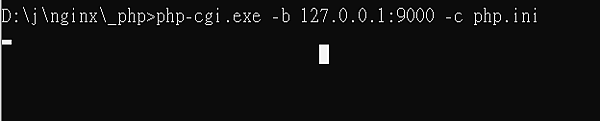
NGINX啟動:
![]()

配置的網址打開看到熟悉的logo
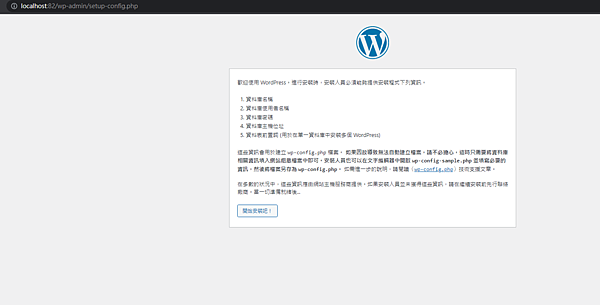
輸入前面見的DATABASE名稱
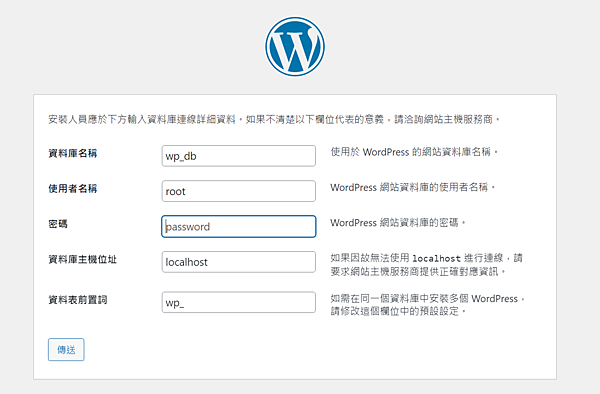
安裝時如有下方報錯可能是資料庫還沒建立好
SHOW DATABASES確認一下
無法選取資料庫
可以連線至資料庫伺服器,代表目前的使用者名稱及密碼正確無誤,但無法選取 wp_db 資料庫。
- 請確認資料庫是否存在。
- 資料庫使用者
root是否具備使用wp_db資料庫的權限? - 在某些系統中,會將使用者名稱設定為資料庫名稱的前置詞,因此資料庫名稱會成為
username_wp_db,或許就是這個原因所造成。
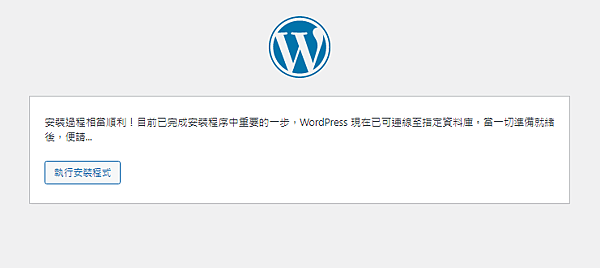
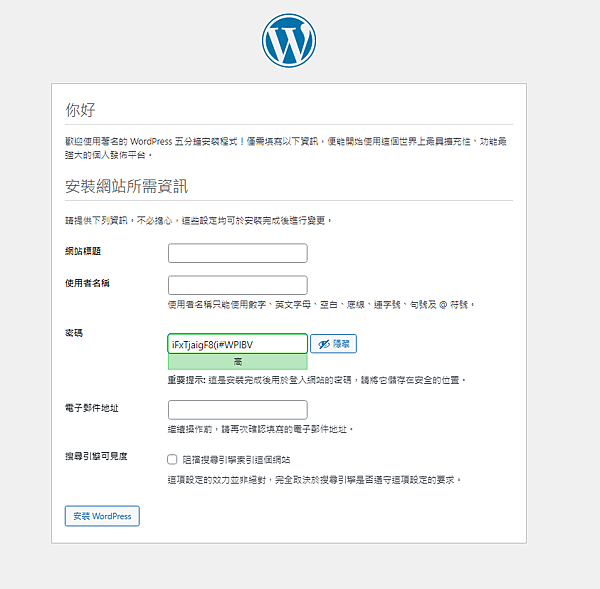
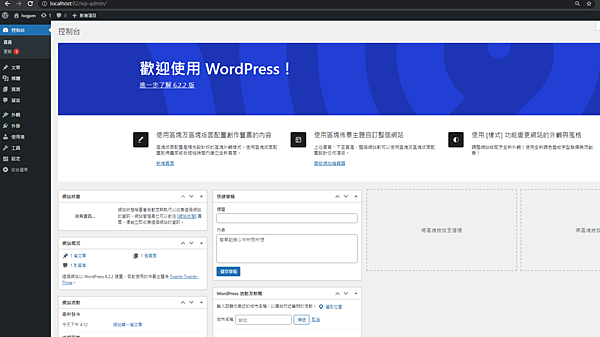
錯誤:
進到設定的網址一直跳下載
用無痕開可以正常開啟網頁
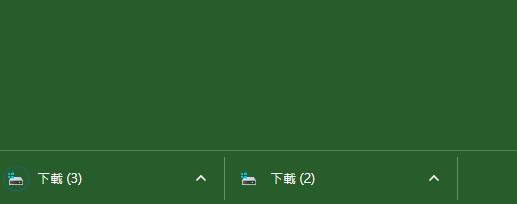
F12-NetWork 勾選Disable cache
載刷新頁面就能正確進入網頁
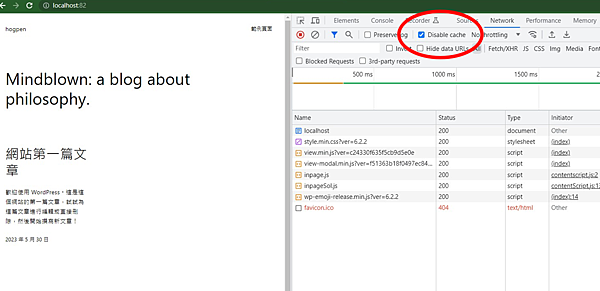
安裝指南參考:
https://developer.wordpress.org/advanced-administration/before-install/howto-install/



 留言列表
留言列表

